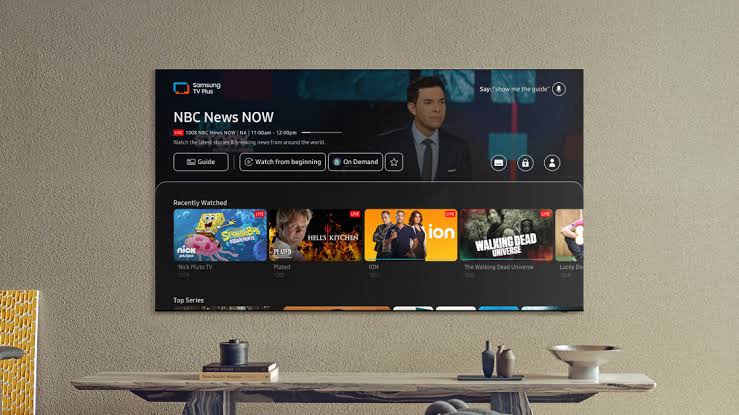How to Install ITVX on Toshiba Smart TV
Installing ITVX on your Toshiba Smart TV is a great way to enjoy your favorite TV shows, movies, and other content on the big screen.
Whether you have an Android, Fire TV, or Smart TV-powered Toshiba TV,
this guide will walk you through the process of installing ITVX and activating the streaming app.
How to Install ITVX on Toshiba Smart TV

To install ITVX on your Toshiba Smart TV, follow these simple steps:
Turn on your Toshiba Smart TV and navigate to the app store.
The app store may be named something like “Apps,” “Smart Hub,” or “App Gallery,” depending on the brand.
Once inside the app store, use the search function to look for “ITVX.”
You can type in “ITVX” using the on-screen keyboard or use voice search if your TV supports it.
Once you have located the ITVX app, select it and click on the “Install” button. Wait for the app to download and install onto your TV.
Once the installation is complete, click on “Open” to launch the ITVX app.
Alternatively, you can return to the Apps section of your Android TV Home screen and scroll to the bottom of the apps list to open the app.
For quick access, highlight the ITVX app, hold the OK button on your Toshiba remote, and click “Add to Favourites.”
If you’re unable to find the ITVX app in your Toshiba Smart TV’s app store, don’t worry.
There are alternative methods to get ITVX on your TV: sideloading the app and using streaming devices.
Method 1: Sideloading ITVX
Sideloading means installing an app from a source other than the official app store.
Please note that sideloading may involve some technical steps, so proceed with caution.
Prepare Your Toshiba Smart TV
- Ensure your TV is connected to the internet.
- Go to the ‘Settings’ menu and find the ‘Security & Restrictions’ or ‘Developer Options’ section.
- Enable ‘Unknown Sources’ or ‘Install Unknown Apps’ if available.
Find the ITVX APK
- Using a web browser on your computer or smartphone, search for the official ITVX APK file.
- Make sure you download it from a reputable source.
Transfer the APK to Your TV
- If you downloaded the APK on your computer, transfer it to a USB flash drive.
- Plug the USB drive into your Toshiba Smart TV.
Install ITVX
- Using the TV’s file manager or a dedicated APK installer app, locate the APK file on your USB drive.
- Select the APK and follow the on-screen instructions to install ITVX.
Launch ITVX
- Once the installation is complete, you can find ITVX in your list of installed apps.
- Launch it and sign in or create an account to start streaming.
Method 2: Using Streaming Devices
If sideloading isn’t an option or you prefer an easier solution, you can use a streaming device to access ITVX on your Toshiba Smart TV.
Here’s how:
Select a Compatible Streaming Device
Choose a streaming device such as an Amazon Fire TV Stick, Roku, or Apple TV. Ensure that ITVX is available on the app store of your chosen device.
Connect the Streaming Device
Plug the streaming device into an available HDMI port on your Toshiba Smart TV.
Set Up the Streaming Device
Follow the on-screen instructions to set up your streaming device, which may include connecting it to your Wi-Fi network and signing in.
Download ITVX
Access the app store on your streaming device (e.g., Amazon Appstore, Roku Channel Store).
Search for ITVX and download the official app. After installation, launch the ITVX app on your streaming device.
Troubleshooting Common Installation Issues

Installing ITVX on your Toshiba Smart TV can be straightforward, but you may encounter some issues along the way.
Here are some common problems you might face and how to troubleshoot them:
Unable to find ITVX app on Toshiba Smart TV
If you can’t find the ITVX app on your Toshiba Smart TV, it may not be available in your region.
Check if the app is supported in your country or region.
If not, you may need to use a VPN to change your location to a supported region.
Unable to download or install ITVX app on Toshiba Smart TV
If you’re having trouble downloading or installing the ITVX app on your Toshiba Smart TV, ensure that your TV is connected to the internet.
Check your internet connection and make sure it’s stable and fast enough. If your internet connection is slow, try restarting your router or modem.
ITVX app is crashing or freezing on Toshiba Smart TV
If you’re experiencing issues with the ITVX app crashing or freezing on your Toshiba Smart TV, try clearing the app data or cache.
You can also try uninstalling and reinstalling the app. If the problem persists, try updating your TV’s firmware or contacting Toshiba support.
Unable to cast ITVX from mobile device to Toshiba Smart TV
In case you’re having trouble casting ITVX from your mobile device to your Toshiba Smart TV, ensure that both devices are connected to the same Wi-Fi network.
Check that your TV supports casting and that the ITVX app is up to date.
If the problem persists, try restarting both devices or resetting your TV’s network settings.
Maintaining and Updating ITVX on Toshiba Smart TV
Once you have successfully installed ITVX on your Toshiba Smart TV, it is important to keep the app updated to ensure you have access to the latest features and improvements.
Here are some tips on how to maintain and update ITVX on your Toshiba Smart TV:
Updating the ITVX App
To update the ITVX app on your Toshiba Smart TV, follow these steps:
- Go to the app store on your Toshiba Smart TV.
- Navigate to the ITVX app and select it.
- If an update is available, you will see an option to update the app. Select this option.
- Wait for the update to download and install. This may take a few minutes depending on your internet connection.
Clearing App Data
If you are experiencing issues with the ITVX app on your Toshiba Smart TV, clearing the app data may help resolve the problem.
Here’s how to do it:
- Go to the settings menu on your Toshiba Smart TV.
- Navigate to the “Apps” section and select the ITVX app.
- Select “Clear data” and confirm the action.
- Restart the ITVX app and see if the problem has been resolved.
Checking Your Internet Connection
If you are having trouble streaming content on the ITVX app, it may be due to a poor internet connection.
Here’s how to check your internet connection on your Toshiba Smart TV:
- Go to the settings menu on your Toshiba Smart TV.
- Navigate to the “Network” section and select “Network status.”
- Check the signal strength and speed of your internet connection.
- If the signal strength is weak or the speed is slow, try resetting your router or contacting your internet service provider.
Contacting ITVX Support
If you are still experiencing issues with the ITVX app on your Toshiba Smart TV, you can contact ITVX support for assistance.
Here’s how to get in touch:
- Visit the ITVX website and navigate to the “Help” section.
- Select “Contact us” and choose your preferred method of contact.
- Provide a detailed description of the issue you are experiencing and any error messages you may have received.
Related Articles