How to Fix Lycamobile Mobile Data not Working
If you’re here searching for how to fix your Lycamobile mobile data issues, I’ve got you covered.
It can be frustrating when you can’t access the internet or use your favorite apps on your phone due to the network problem you’re facing.
There are various reasons why mobile data may not be working, but don’t worry, I’ve got some fixes for it as well.
In this guide, I’ll provide you with some tips and solutions on how to fix your Lycamobile mobile data not working.
One of the most common reasons for mobile data not working is incorrect network or APN settings.
Key Takeaway
- Turn off and turn on your smartphone.
- Check and reset your network settings.
- Turn on data roaming.
- Configure your device access point.
Common Issues with Lycamobile Mobile Data
Since your Lycamobile mobile data is not working, there could be several reasons why.
Here are some common issues that you may encounter and quick fixes to to rectify the issue.
Network Issues
One of the most common reasons why your Lycamobile mobile data may not be working is due to network issues.
This could be because of poor network coverage in your area or a network outage. If you suspect that this is the issue, you can try the following:
- Check if there is an outage in your area by visiting the Lycamobile website or contacting customer support.
- Try switching your phone to airplane mode for a few seconds and then turning it off again. This can help refresh your network connection.
- If you are in an area with poor network coverage, try moving to a different location.
Device Compatibility Issues
Another reason why your Lycamobile mobile data may not be working is because of device compatibility issues.
This could be because your phone is not compatible with the Lycamobile network or because your phone is not configured correctly.
Here are some things you can try:
- Check if your phone is compatible with the Lycamobile network by visiting the Lycamobile website or contacting customer support.
- Make sure that your phone is configured correctly by checking your APN settings.
- If your phone is not compatible with the Lycamobile network, you may need to consider getting a new phone or switching to a different network.
Data Limit Exceeded
If you have exceeded your data limit, your Lycamobile mobile data may stop working.
This is because Lycamobile will block your data usage once you have reached your limit.
Here are some things you can try:
- Check your data usage by dialing *137# on your phone. This will show you how much data you have used and how much you have left.
- If you have exceeded your data limit, you can purchase a data add-on to increase your data allowance.
- Alternatively, you can wait until your next billing cycle when your data allowance will reset.
How to Fix Lycamobile Mobile Data Not Working
Restart your Device
If your Lycamobile mobile data is not working, one of the easiest things to try first is to restart your device.
This can help to refresh your network connection and resolve any temporary glitches or issues that may be causing the problem.
To restart your device, simply press and hold the power button until the power off menu appears.
Then, select “Power off” and wait for your device to shut down completely.
Once it has turned off, press and hold the power button again until your device powers back on.
After your device has restarted, check if your mobile data is working properly.
If not, you may need to try some of the other troubleshooting steps suggested below.
It’s also a good idea to periodically restart your device even if you’re not experiencing any issues with your mobile data.
This can help to keep your device running smoothly and prevent any potential problems from occurring in the future.
In addition to restarting your device, you may also want to check your account balance, network coverage, and other settings to ensure that everything is set up correctly.
Check Network Settings
The next thing you should do is check your network settings.
There are a few settings that can cause problems with mobile data, so it’s important to make sure everything is set up correctly.
One of the most important network settings to check is your Access Point Name (APN) settings.
Your device uses the APN to connect to the mobile network, so if the settings are incorrect or misconfigured, it can prevent mobile data from working.
To verify that your APN settings are correct, follow these steps:
- Go to your device’s Settings app.
- Look for the Mobile Networks or Cellular Networks option and tap it.
- Look for the Access Point Names or APN option and tap it.
- Check that the APN settings for Lycamobile are correctly entered on your device.
Configure Access Point Name (APN)
Your device’s APN settings determine how it connects to the mobile network, so if they’re incorrect or misconfigured, it can prevent mobile data from working.

To configure your APN settings for Lycamobile, follow these steps:
- Go to your device’s main menu and open the settings app.
- Click on Mobile Networks and then Access Point Names.
- Enter the correct APN values for Lycamobile.
- Save the changes you made and exit the settings app.
It’s important to note that the correct APN settings may vary depending on your device and location.
Here are some general APN settings that may work for Lycamobile:
| Field | Value |
| APN | data.lycamobile.com |
| MMSC | http://lyca.mmsmvno.com/mms/wapenc |
| MMS Proxy | 192.168.23.202 |
| MMS Port | 8080 |
| MCC | 311 |
| MNC | 96 |
| APN Type | default,supl,mms |
Once you’ve configured your APN settings, restart your device and try using mobile data again.
If you’re still having issues, try resetting your network settings.
Reset Network Settings
Doing this will erase all saved Wi-Fi passwords and Bluetooth connections, so make sure you have them written down before proceeding with this steps.
To reset your network settings on an Android device, follow these steps:

- Open the Settings app.
- Tap System or General Management.
- Tap Reset or Reset Options.
- Tap Reset Network Settings or Reset Wi-Fi, mobile & Bluetooth.
- Confirm the action by tapping Reset Settings.
On an iPhone, the process is similar:
- Open the Settings app.
- Tap General.
- Scroll down and tap Reset.
- Tap Reset Network Settings.
- Enter your passcode if prompted and confirm the action.
After resetting your network settings, your device will restart.
Once it’s back on, try connecting to mobile data again and see if the issue has been resolved.
Turn on Data Roaming
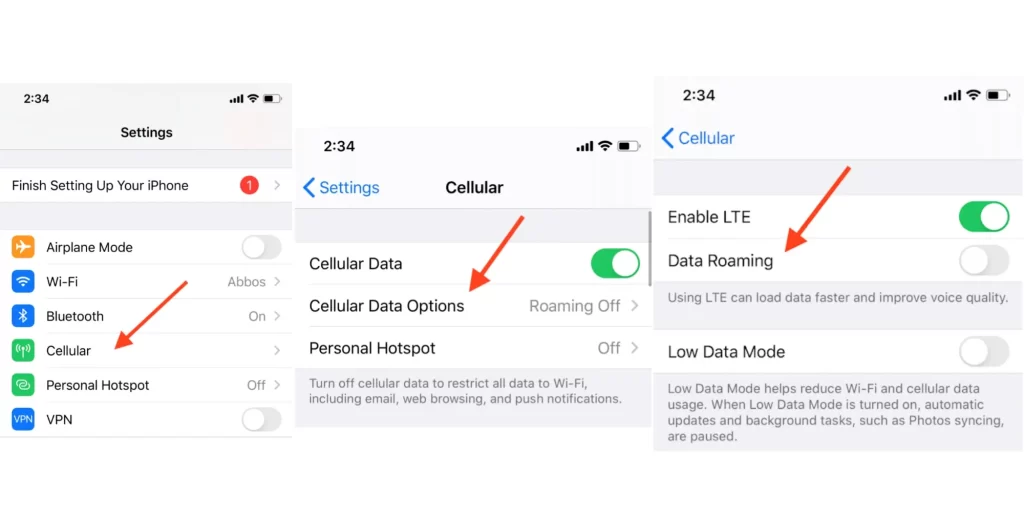
If you’re traveling outside of your network coverage area, you may need to turn on data roaming to access the internet.
Here’s how you can turn on data roaming on your Lycamobile:
- Go to your phone’s settings menu.
- Tap on Mobile Data or Cellular Data.
- Look for the option Data Roaming and toggle it on.

Note that turning on data roaming may result in additional charges, so make sure to check your data plan and roaming rates before traveling.
If turning on data roaming still doesn’t fix the problem, there may be other issues at play.
In this case, you might want to reach out to Lycamobile customer service.
Contact Lycamobile Customer Support
If you have tried the solutions mentioned above and your Lycamobile mobile data is still not working, it’s time to contact Lycamobile customer support.
You can reach out to them through various methods:
Phone: You can call Lycamobile customer support at 1-866-277-3221 or dial 612 from your Lycamobile phone.
The customer service team is available from 09:00 AM to 10:00 PM EST Mon-Sat, 10:00 AM to 08:00 EST PM on Sunday.
Email: You can also email Lycamobile customer support at cs@lycamobile.us.
Make sure to provide your Lycamobile phone number and a detailed description of the issue you are facing.
Live Chat: Lycamobile also offers live chat support on their website.
Simply visit their website and click on the “Chat with us” button to start a conversation with a customer support representative.
Before contacting Lycamobile customer support, make sure to have the following information ready:
- Your Lycamobile phone number
- The type of phone you are using
- The version of the operating system on your phone
- A detailed description of the issue you are facing
The customer support representative may ask you to perform some troubleshooting steps, so make sure to have your phone with you when contacting them.
They may also ask you to provide some additional information or perform some tests to diagnose the issue.
Remember to be polite and patient when contacting Lycamobile customer support.
They are there to help you and will do their best to resolve your issue as quickly as possible.
People Also Ask
What are the Lycamobile APN settings for Android?
To access the internet on your Android phone using Lycamobile, you need to configure the Access Point Name (APN) settings.
Here are the Lycamobile APN settings for Android:
- Name: Lycamobile
- APN: data.lycamobile.com
- Proxy: Not set
- Port: Not set
- Username: lmuk
- Password: plus
How can I activate my Lycamobile internet?
To activate your Lycamobile internet, you need to have an active data plan with enough balance or data allowance to access the internet.
Once you have this, you can activate your internet by following these steps:
- Dial *137# from your Lycamobile number
- Press the call button
- You will receive a message with your remaining balance and data allowance
- Your internet will be activated automatically
How do I unblock my Lycamobile SIM card?
If your Lycamobile SIM card is blocked, you need to contact Lycamobile customer support to unblock it.
You can do this by dialing 122 from any Lycamobile number or by visiting the Lycamobile website and submitting a support request.
Related Articles







Great
thank you so much, it has worked for the first time in my phone after keeping it for 2 years without working.
I am greatful.
Absolutely, I’m thrilled to help.